Published on: 22-Aug 07:08pm
This FAQ only applies to Activation via the Setup Wizard > License which can be accessed from the Help (menu ) > Activate and not via the Gateway which uses a different method to Activate the software.
If your software brings up this or a similar window please follow the instructions below:
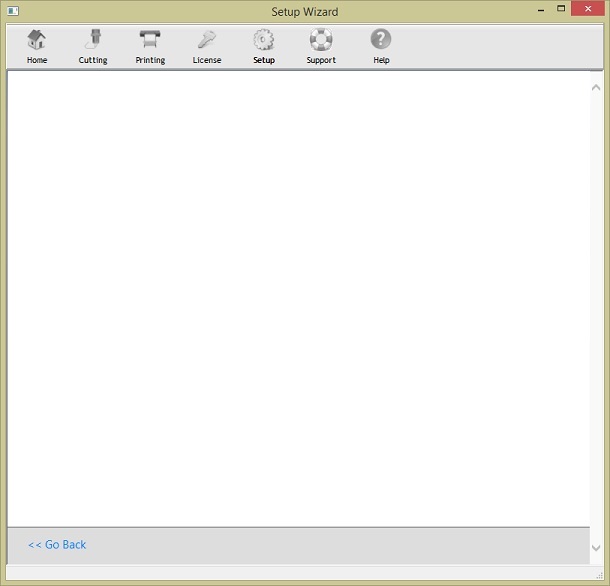
If the Activation page comes up as blank on your system make certain that you are connected to the Internet and try again. If you are still having a problem something will be blocking the software from working normally on your computer.
Firstly:
You must close out of the software and the Setup Wizard.
Make certain you have marked the Setup Wizard as trusted or safe with your antivirus software, the program to mark as safe is located here:
C:\Program Files (x86)\FutureCorp\*name of software*\BinExe\vmSet_Up_Wizard.exe
To see how this is done, go to any search engine like Google and type in:
How do I set a program as safe with (insert the name of your antivirus program here) and click Search.
Also, if possible mark this whole folder as safe with your antivirus:
C:\Program Files (x86)\FutureCorp\*name of software*\BinExe
Once done, now try to Activate the software. If it fails, then:
Secondly:
Close out of the software and the Setup Wizard, then open Internet Explorer and then open Internet Options (if unsure how to do this, Google it!).
Click on the Security tab and change this to lowest security possible, click Apply and restart Internet Explorer.
Now try to Activate the software. If it fails, then:
Thirdly:
Close out the software and the Setup Wizard, then open Internet Explorer and enable Active Scripting, as follows:
Enable Active Scripting
This video shows you how to do it:
Now, when you run the Setup Wizard the Activation page should come up. If not, set the security settings in Internet Explorer as follows:
Security Settings
You may have to reboot your computer to force the changes.
Looking for anything specific article which resides in general queries? Just browse the various relevant folders and categories and then you will find the desired article.
Contact Us